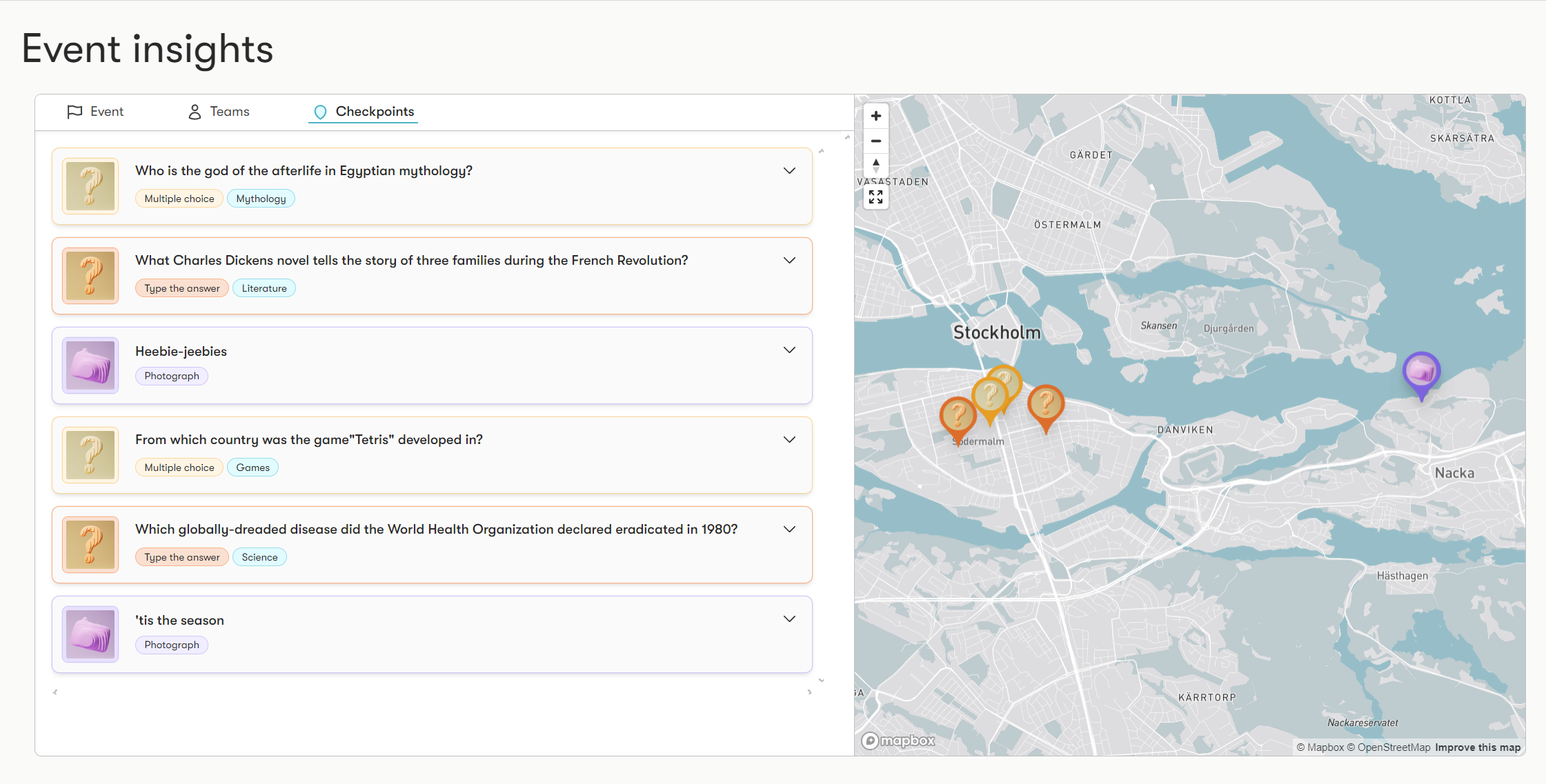How do I duplicate, cancel, or delete events?
Open up your event list by clicking "Events" from the left column of ReadySet Studio. Select any event on the page and the option list will appear.
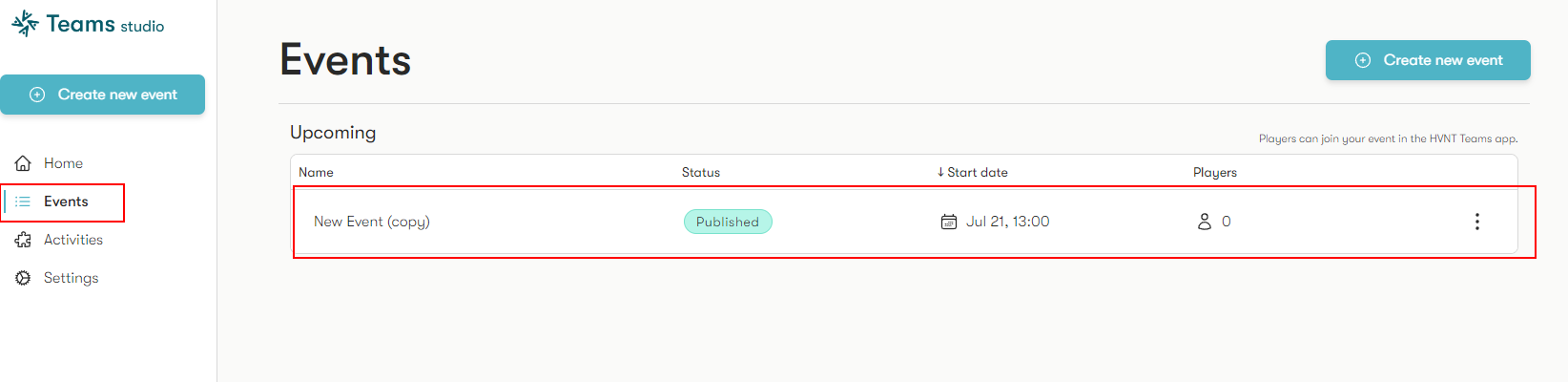
• Duplicate event: Duplicate events to create a draft copy that can be published independently.

• Cancel event: Cancel upcoming events before they become live.

• Delete event: Once an event has been canceled, the option to delete will appear.

How do I manage a live event?
Select any event from your event list and choose "Open event page".
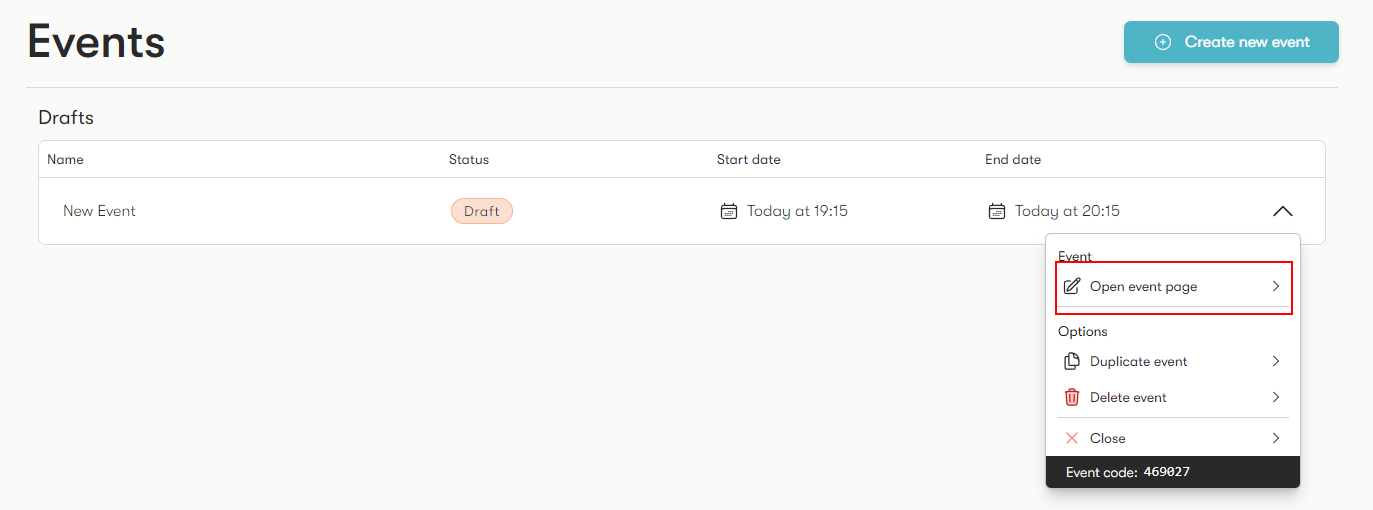
In the event page, navigate to the "Manage" section on the left side column.
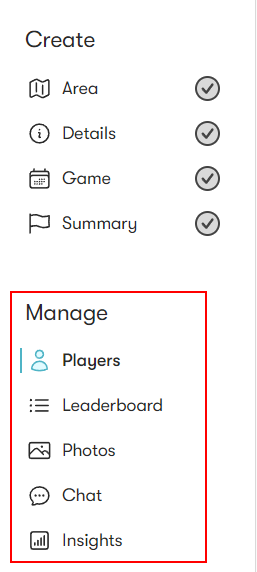
Players
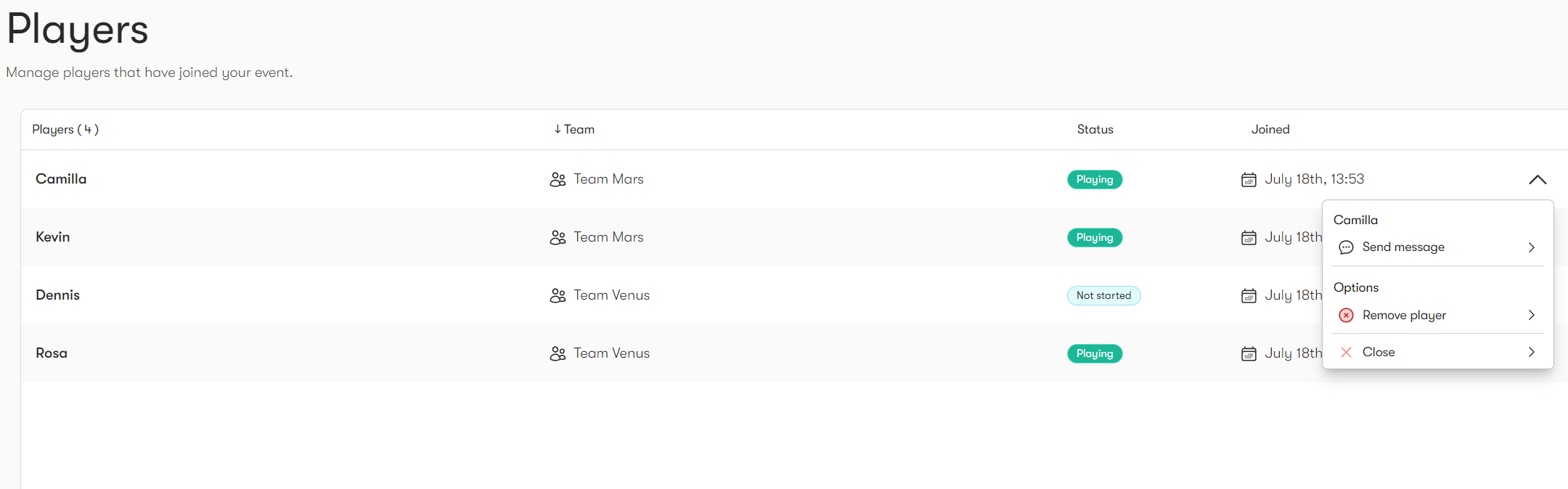
• View players: In this list, you can see a list of active players in the event.
• Send message: Open a chat window with the selected player to send them a message.
• Remove player: Remove any players from the event if needed.
Leaderboard
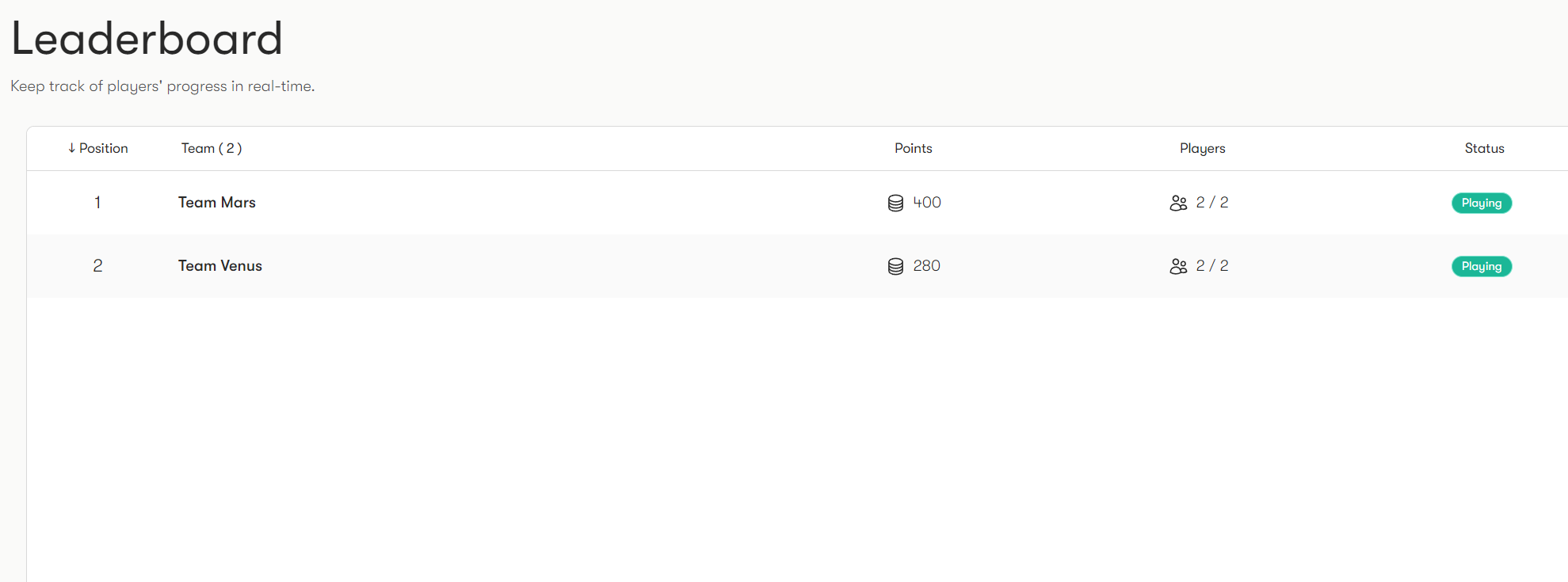
• Real-time leaderboard updates: Track player/team scores live during the event.
• Position: View player/team rankings, and monitor who's ahead.
Photos
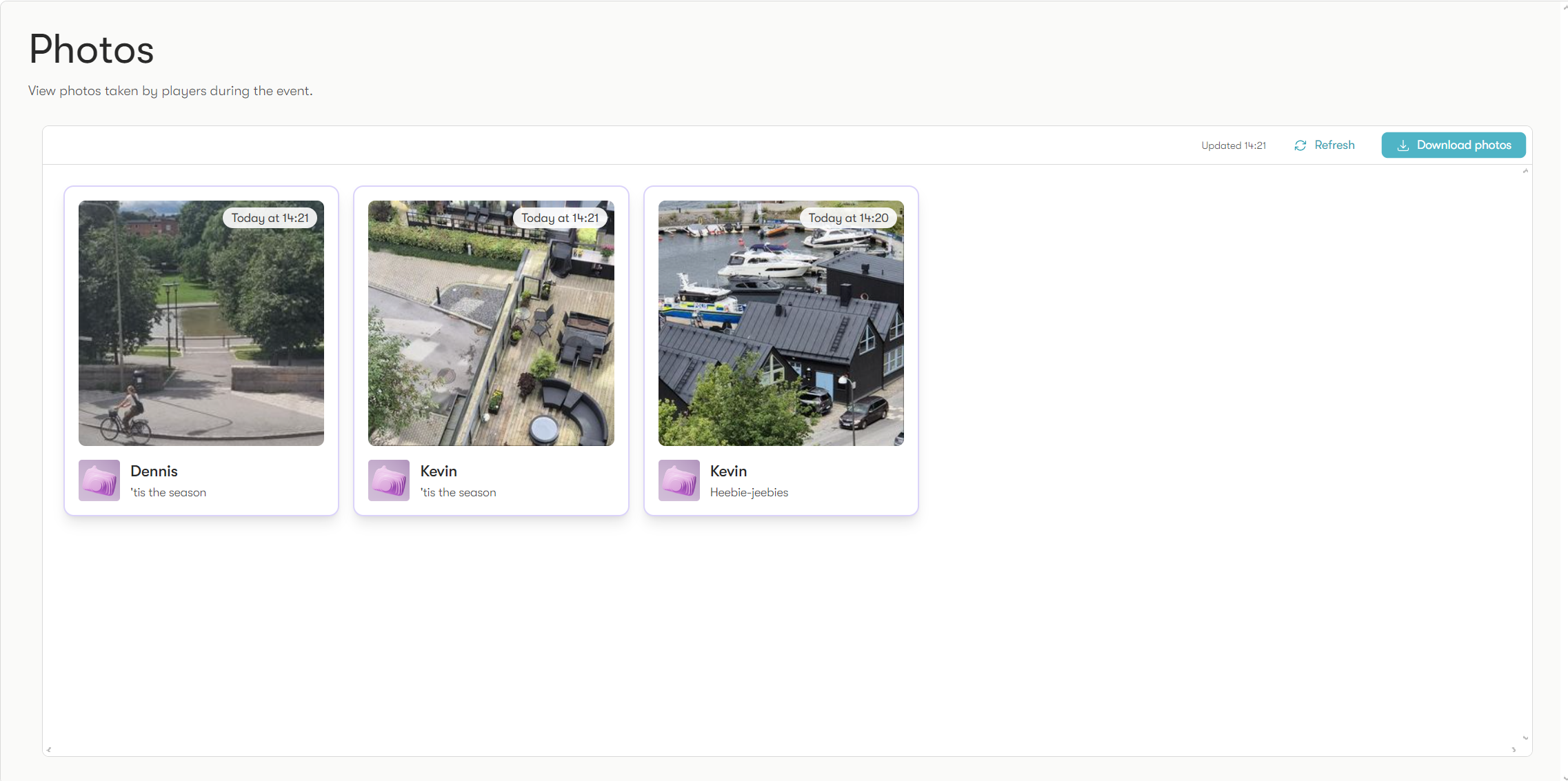
• View photos: Click any player photos taken during the event in a camera checkpoint.
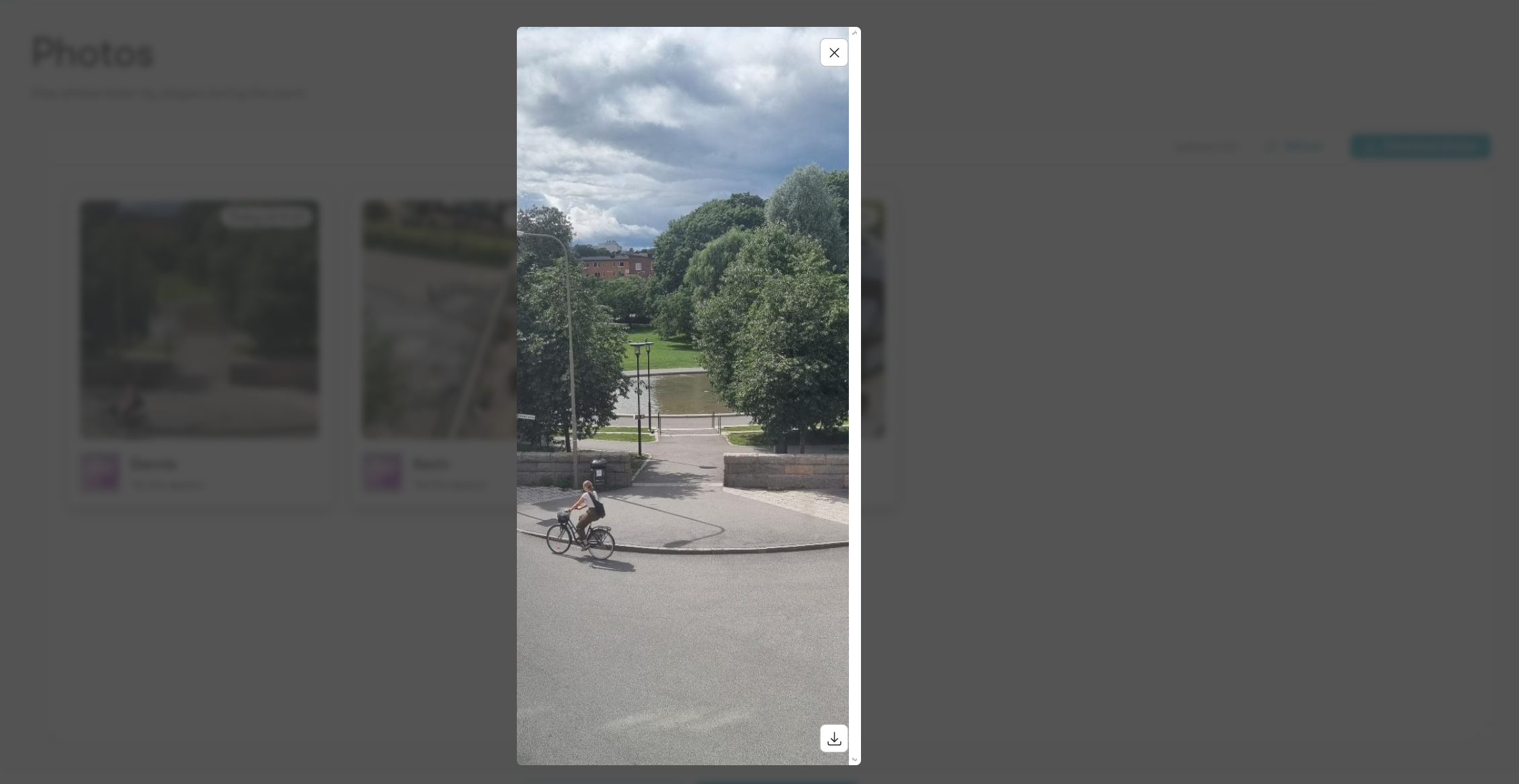
• Download photos: Download all photos in a zip file using the button in the top right corner of the photos page, or any individual photo when viewing it using the bottom right button.
Chat
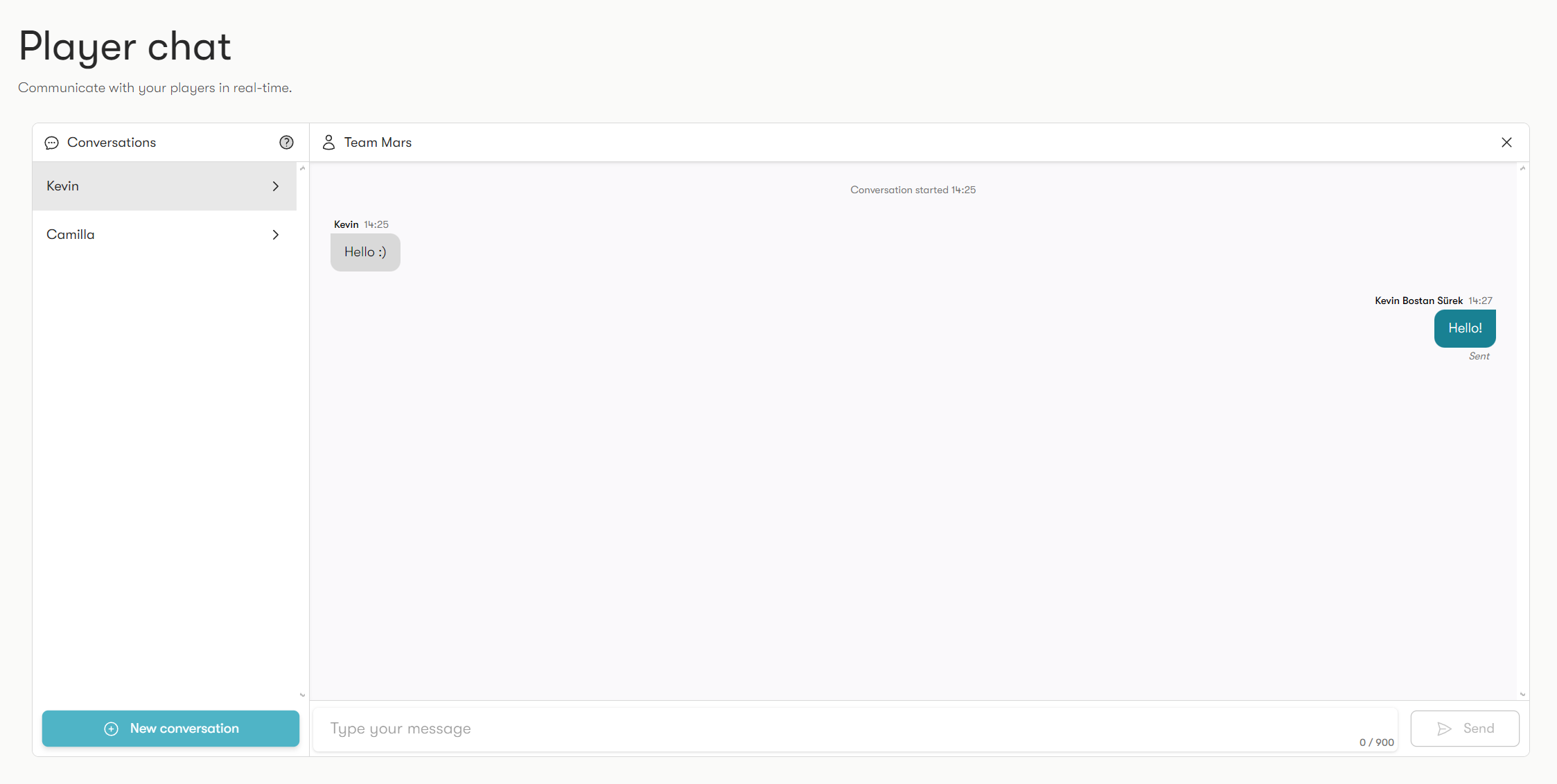
• Real-time interaction: Communicate with players during the event using the event chat.
• Starting a chat: Simply click the blue "New conversation" button and select a player to send them a message in the event app. Players can also send a message to you.
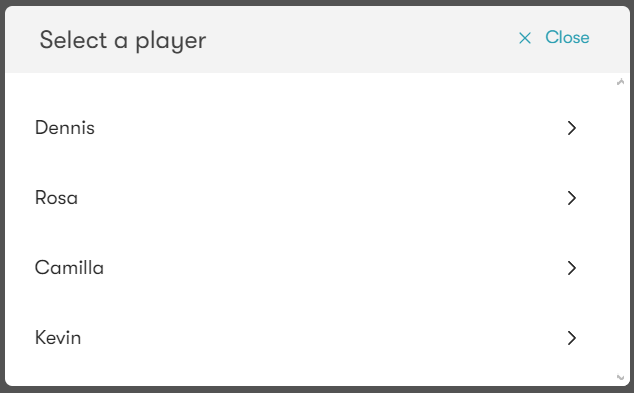
Insights

• Event: View info and statistics about your event, including general player stats and rating.
• Teams/Players: View information about each team/player, including routes, statistics, and commendations that team members have given each other at the end of the event.
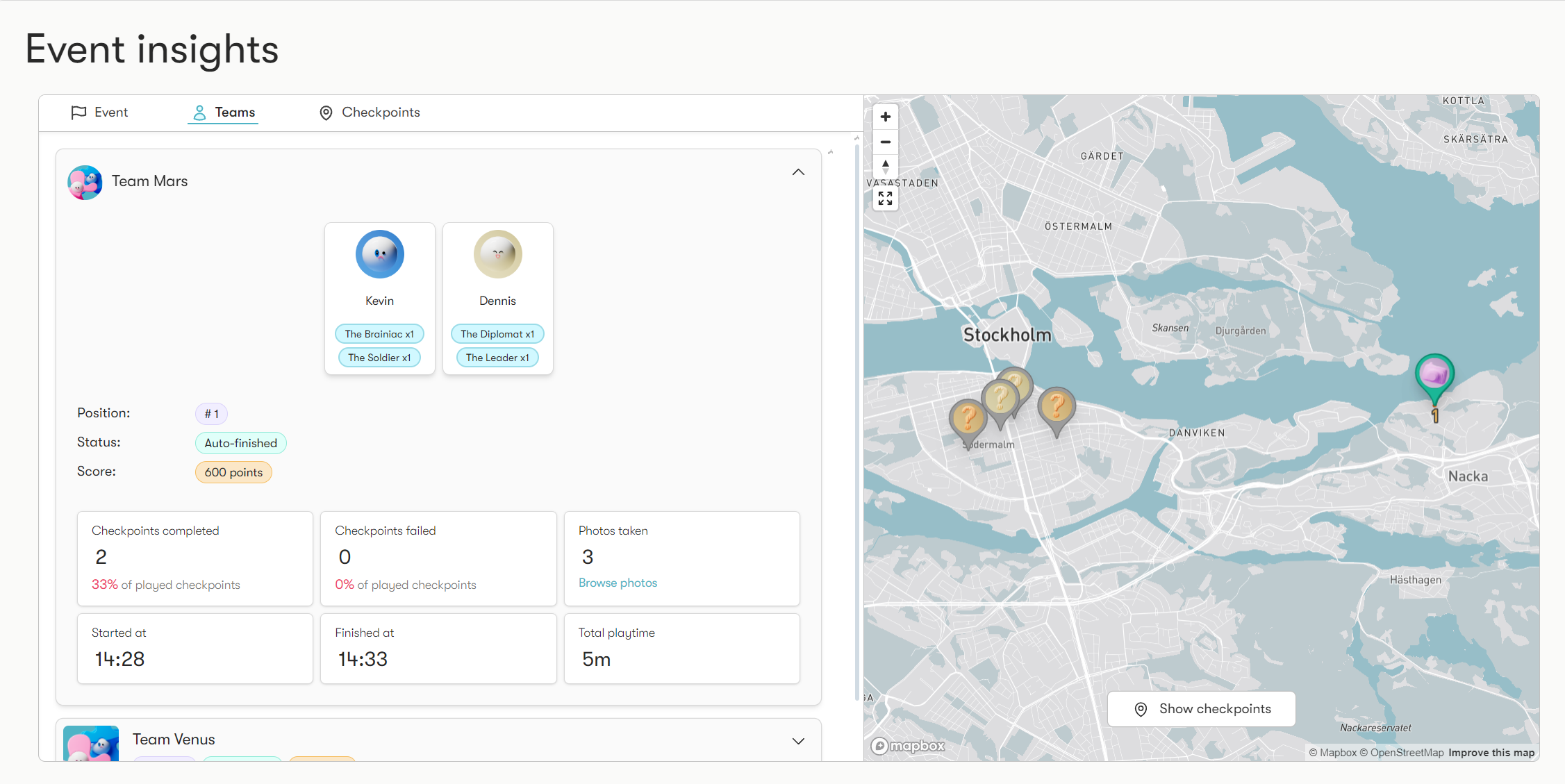
• Checkpoints: View information and statistics about each checkpoint.